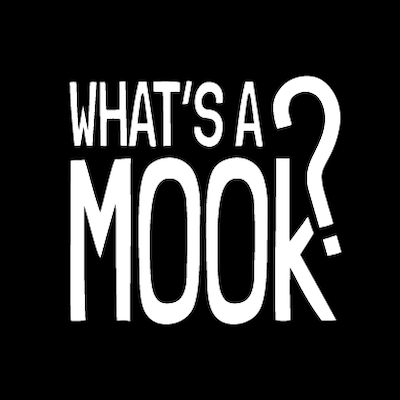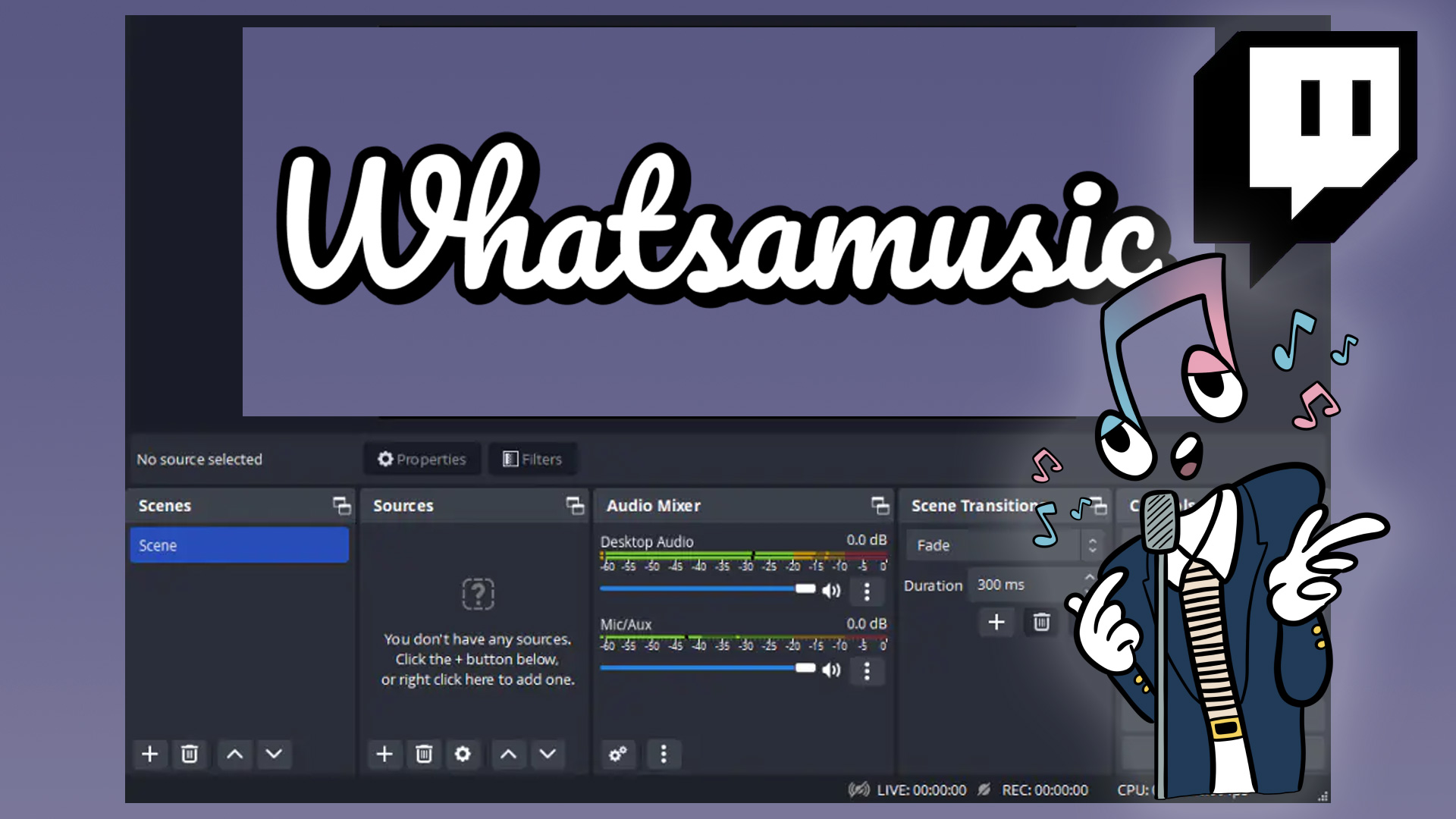Livestreaming is a great way to find new friends to play Whatsamusic with, to make your games livelier, more competitive, and more musically diverse! Whatsamusic is the best, free name-that-tune party game that you can play in any web browser, and it’s been designed specifically for livestreaming!
Since you play Whatsamusic in a web browser, you can easily broadcast Whatsamusic games to any livestreaming platform such as Twitch, YouTube, Kick, etc. At this time, Twitch is the platform we recommend, as our security option that requires all players to be logged in to join your lobbies currently only works with Twitch accounts.
Require Twitch login
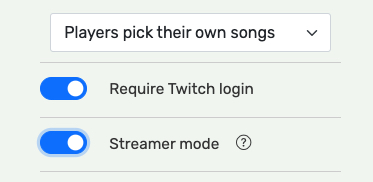
When creating a new lobby (or at any time thereafter), you have the ability to turn on the option to Require Twitch login, which we highly recommend while livestreaming on Twitch. This requires everyone who wishes to join your game to be logged in to Whatsamusic with their Twitch account first, which is a quick and seamless process. This makes it possible for you to kick and/or ban players and their Twitch accounts from your game if necessary, which prevents them from re-joining any of your games in the future, as long as the option is on.
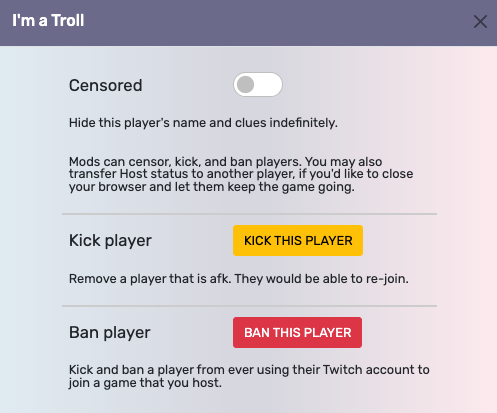
Streamer Mode
Streamer Mode is another option which you can and should turn on at any point while livestreaming, which pops up a separate, small window where you would play the game yourself as a player: you’ll pick your songs, make guesses, and chat in this window, all without displaying what you’re doing in the main window that you’re showing to your livestream.
You don’t have to use this option; if you choose not to, keep in mind that your audience would be able to see what you’re typing in the chat input box before you send it, and, more significantly, they would be able to see what song you’re picking, if any.
Also keep in mind that while the Streamer Mode window is a way for you to visually hide what song you’re picking, it doesn’t stop your audience from hearing any previews you play while picking your song. If you want to play song previews discreetly, you’ll have to temporarily mute your web browser’s audio output to the stream.
What source type to use in your broadcasting software
Although Whatsamusic runs in your web browser, you don’t use the “Browser” source type in your broadcasting software (e.g. OBS, SLOBS) – you would use either Window Capture to capture the specific browser window you want to show, or Display Capture to show the entire contents of your screen. If you use Display Capture, be careful that you’re not accidentally showing your Streamer Mode window (if you’re using it) to your audience.
You can skip the turn if an objectionable song starts playing
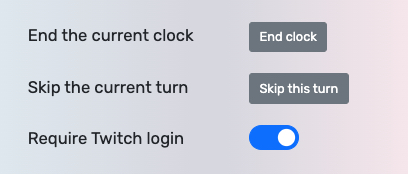
If a song starts playing that you want to skip, hit ESC to bring up your Settings menu, and click the “Skip turn” button.
Don’t worry about copyright strikes from Twitch!
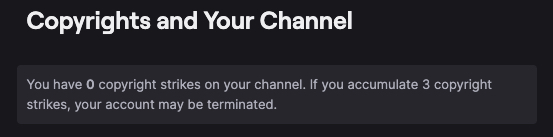
As far as we know, no Twitch streamer has ever received a copyright strike as a result of streaming Whatsamusic. You may receive a notice or warning from Twitch that copyrighted music has been detected in your VODs, but this doesn’t count as, nor has it ever led to, a copyright strike as far as Whatsamusic is concerned. We’ve streamed Whatsamusic for hundreds of hours on our channel, and we’ve never received a strike. We can’t promise that it will never happen – and we of course can’t take responsibility if it ever does – but we can say that history has demonstrated that it’s safe to stream for the time being, at least. Especially since you have 3 strikes before your account would be in danger of being terminated. Feel free to ask Twitch streamers you know who stream Whatsamusic about their experience, if you’d like more opinions.
What you can expect is that the audio of occasional, seemingly random segments of the Whatsamusic portions of your VODs will be muted by Twitch – in our experience, those segments are about 10-20% of the time spent playing. And again, this doesn’t lead to a copyright strike.
If you’d prefer to take an extra precaution, or you don’t want the occasional segments of your VODs to be muted by Twitch, you can use the VOD Track feature (how-to’s for OBS, SLOBS) to prevent the music from being saved out to your VODs.
Other tips
– Turn your game volume down. Keep in mind that your livestream viewers will be hearing the game music both from their own browser, and from your stream. Furthermore, the music coming from your stream will be on a delay due to lag. So we recommend that you turn your game volume down as low as you can while still being able to hear it enough to play the game yourself. Then your viewers will be able to focus on the audio from their own game, while hopefully still being able to hear your voice.
Have fun livestreaming, and thanks for enjoying Whatsamusic!